How to connect to the AWS Console as multiple IAM users at the same time
If you’ve ever had to manage multiple AWS accounts concurrently, whether it’s for different client projects or different environments of the same app, you’ve probably encountered the pain of having to log out of the AWS Console as one user and log in as another. If you’ve multi-factor authentication enabled (which you should), this just adds to the friction.
You tell yourself this is a UX trade-off in favour of security.
But we can have our cake and eat it! 🍰
By using the somewhat obscure People Profiles feature in Chrome, you will be able to:
- Open an AWS Console window for a new user profile with 2 clicks
- Avoid needing to switch to the separate login screen if your profile is for a root user rather than an IAM one
People profiles effectively act like a sandbox whereby each person gets their own cookies, cache, local storage, extensions, etc.
Just follow these quick steps to create your profile, repeating for each AWS user you frequently use:
- Open a Chrome window and click on the circular user image in the top right corner to open a menu
- Click on the “Manage People” button and then the “Add Person” button.
- Name the user the same as their AWS username (optionally prefixed with “AWS” or “IAM”).
That’s it!
Now go back to your original user’s window and open the Manage People popup again. You should see all the users that you’ve created.
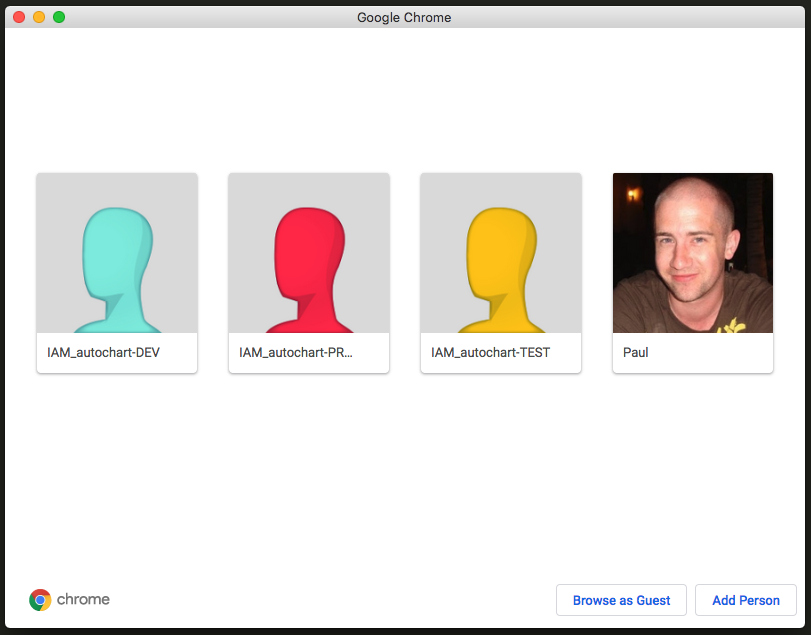
Just click on the user you wish to connect with and a new sandboxed browser window will be opened.
You will still have to log in as each user once their session expires (currently set to 12 hours), but at least now you can go through your login process once in the morning and keep multiple windows open for your whole day’s work.
Some bonus tips:
- Within your person profile, set your homepage to
https://console.aws.amazon.com/console/homeso that you’ll be immediately taken to the AWS console home page. - Make sure to install your favourite password manager extension (1Password/LastPass) to each user profile if you want quick password auto-filling when logging in.
- Use
CMD+ `to quickly switch between open browser windows in OSX. - Customise the theme of your browser window at the user-level (e.g. you might want a fire 🔥 theme for your production environment user).
Go forth and be productive!
Other articles you might enjoy:
Free Email Course
How to transition your team to a serverless-first mindset
In this 5-day email course, you’ll learn:
- Lesson 1: Why serverless is inevitable
- Lesson 2: How to identify a candidate project for your first serverless application
- Lesson 3: How to compose the building blocks that AWS provides
- Lesson 4: Common mistakes to avoid when building your first serverless application
- Lesson 5: How to break ground on your first serverless project